Samples Python¶
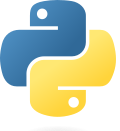
Find out the supported samples¶
Basic Samples¶
- ctrlX Data Layer Client Simple
- ctrlX Data Layer Client Light
- ctrlX Data Layer Client Bulk
- ctrlX Data Layer Client
- ctrlX Data Layer Provider
- ctrlX Diagnostics Logbook
Advanced Samples¶
- AppData File Storage
- ctrlX Data Layer Calculation operations
- ctrlX Data Layer Client Browse
- ctrlX Data Layer Client Subscription
- ctrlX Data Layer Provider Subscription
- ctrlX Data Layer Provider All Data Types
- Example Remote Debugging with Python
- ctrlX Data Layer + Webserver
Build a Snap¶
See Samples Overview
Working with Visual Studio Code¶
Visual Studio Code Extensions for Python¶
- Start Visual Studio Code on your host computer.
- Connect to your SDK build environment.
- Open the folder of a Python sample under samples-python/
- Install the extension 'Python from Microsoft': Install in SSH:...
Working with a Python Sample Project¶
- From the main menu click File --> Open Folder and select the folder of your desired Python project.
- Start a bash terminal within the main menu item - Terminal - New Terminal.
- Install or upgrade the ctrlX Data Layer build and runtime environment.
ctrlx-automation-sdk/scripts/install-ctrlx-datalayer.sh
Install a Virtual Environment¶
We recommend to create and activate a virtual Python environment for your project. Furthermore all required packages have to be installed.
Call this script from the command line:
./install-venv.sh
The script runs following commands:
virtualenv -p python3 venv
source venv/bin/activate
pip3 install -r requirements.txt
A subfolder venv/ will be created and activated as virtual environment which contains the Python runtime and all required packages.
Hints: The terminal console path begins with (venv). With Ctrl+Shift+P open the "Command Palette..." and select "Python: Select Interpreter", then 'venv/bin/python' from the virtual environment.
Debugging with Visual Studio Code¶
- Open main.py
- Select the Python interpreter: Shift+Ctrl+P --> Select 'Python ... ('venv':venv) ... Recommended' *)
- Set a breakpoint to the first code line e.g. import ...
- Press F5 (Start Debugging)
*) Click update icon if 'Python ... ('venv':venv) ... Recommended' doesn't appear.
Troubleshooting¶
-
Enable SSH access to your ctrlX CORE.
-
Watch trace of your snap on the ctrlX CORE e.g.:
$ sudo snap logs -f sdk-py-provider-alldata -
Debugging Python code on the ctrlX CORE is described here Remote Debugging Python.
Support¶
Issues¶
If you've found an error in these samples, please file an issue