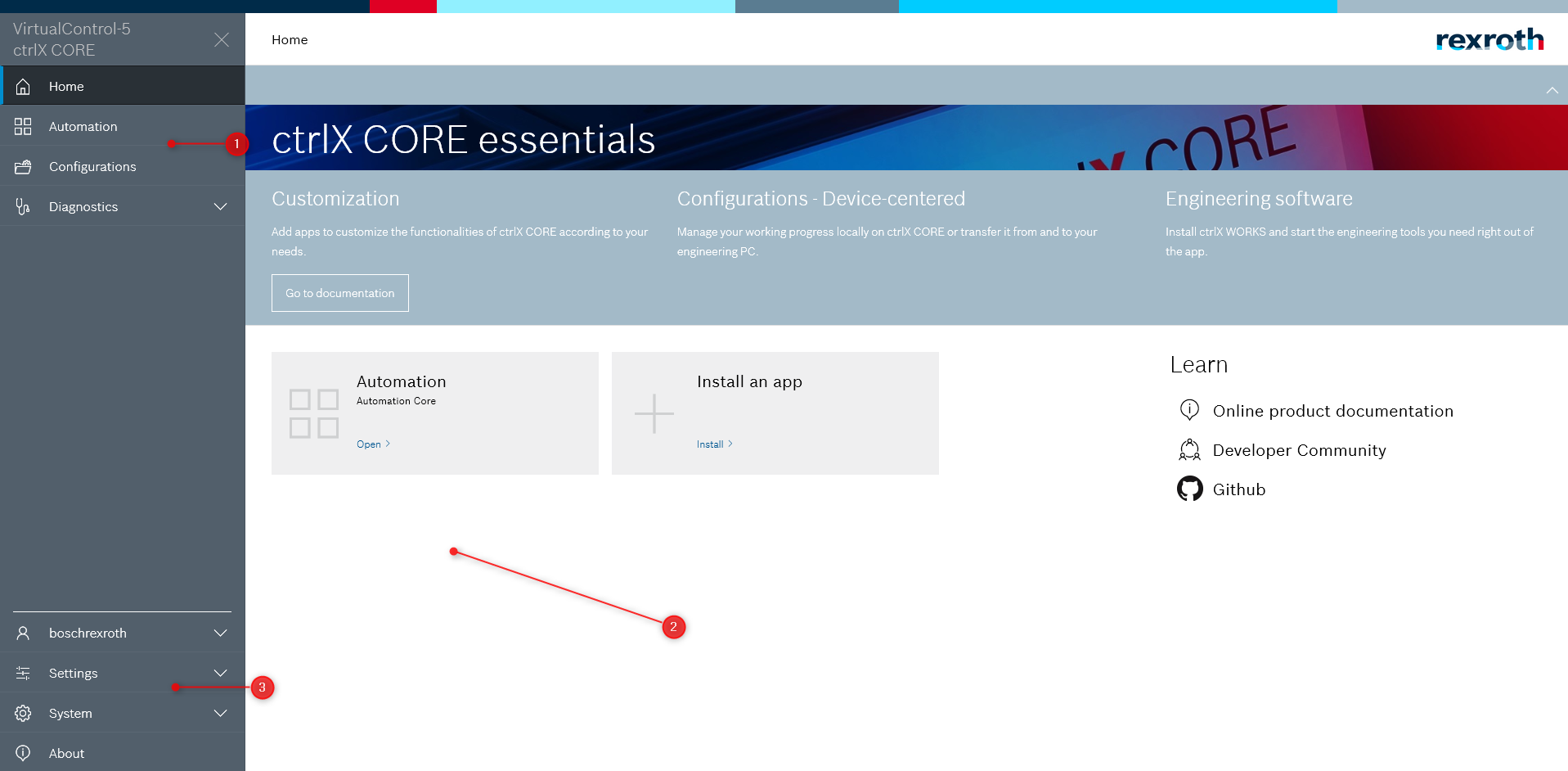). One JavaScript file can contain several Web Components. Your app must serve this JavaScript file, just like other assets, so that it can be addressed via a URL.
For the Home screen to know about all the widgets, these need to be made publicly known in some way. This is done in the app's manifest in "uiExtensions" → "dashboard". Each element here defines one widget by providing the information needed to instantiate the widget (like the URL of the JavaScript file, where the widget is implemented, and the widget's tag name, size information) and metadata to display in the widget catalog. For a detailed description see the PackageManager-API, schema "DashboardWidget".
Example
"uiExtensions": {
"dashboard": [
{
"order": 10,
"src": "/motion/widgets.js",
"tag": "rexroth-axes-widget",
"title": "Axes",
"description": "Shows the status of your axes",
"categories": ["Motion"],
"i18n": "dashboard.motion.axes",
"image": "/motion/assets/img/DC_AE_ctrlX_DRIVE-axes_Symbol_bl_192x192_202102.svg",
"initialSize": {
"rows": 3,
"cols": 3
},
"minSize": {
"rows": 3,
"cols": 3
},
"maxSize": {
"rows": 3,
"cols": 3
}
}
]
}
Reverse Proxy
The reverse proxy handles all external web-based (HTTP/HTTPS) requests to the device. The reverse proxy provides the following functionality:
- Automatic HTTPS: By default, all data exchanged between client and server is encrypted.
- Token validation: By default, only authenticated users may access resources on the device (except the login page). Requests with invalid tokens (lifetime expired, invalid signature) are rejected.
The proxy mapping provides the configuration required by the reverse proxy to redirect requests for a specific URL to a web server running on the device.
Proxy Mapping
Example
{
[...]
"services": {
"proxyMapping": [
{
"name": "rexroth-solutions.web",
"url": "/rexroth-solutions",
"binding": ":5000",
"restricted": [
"/rexroth-solutions/api/v1.0"
]
}
]
},
[...]
}
Providing a proxy configuration is optional in some cases (e.g. if your snap does not provide a web service). If a proxy configuration is provided, the following parameters are valid:
- name (mandatory): Name of the web service. The format is:
<id>.<service>The name has to be unique. Examples:
rexroth-solutions.webrexroth-hmi.web- ...
- url (mandatory): URL provided by the reverse proxy. When a client tries to access this URL, the reverse proxy transparently redirects the request to the web server. Thus, your web server has to be configured to listen to e.g. "/cool-app" and not "/". Must not conflict with other web service URLs. Examples:
- /solutions
- /hmi
- ...
- binding (mandatory): Resource identifier to which the reverse proxy redirects the requests. The resource can either be a port or a Unix socket. Using a Unix socket is highly recommended. Examples:
- :5000
- 192.168.1.17:5000
- "unix://{$SNAP_DATA}/package-run/rexroth-solutions/rexroth-solutions.web.sock"
- restricted: Restricted URL. Only authenticated clients can access the URLs defined here. One important example is the API URL(s) - those URLs should be restricted in most use cases. Examples:
"/rexroth-solutions/api/v1.0"
Info
Remark: If a snap provides multiple web servers, multiple ProxyMapping entries are allowed.
Binding
Unix sockets (recommended)
To use Unix sockets, the web server of your application has to bind against a Unix Domain Socket. Most web server frameworks already support this functionality. The benefit of Unix sockets is the additional security (file access can be restricted via file permissions) and the lower attack surface on network level (the service cannot be reached externally). To enable your snap and to provide the reverse proxy access to your Unix socket, use the content interface slot "package-run". It uses the same mechanism as the "package-assets" interface.
Example
[...]
package-run:
interface: content
content: package-run
source:
write:
- $SNAP_DATA/package-run/${SNAPCRAFT_PROJECT_NAME}
In the example mentioned above, your "unix socket file" should be created under {$SNAP_DATA}/package-run/{$SNAP_NAME}/web.sock. The file has to be managed completely by your application logic and - in contrast to a network socket, has to be deleted after unbinding. Also consider deleting the Unix domain socket before binding your web server before start-up.
Now, publish the information on the socket file using the package-manifest via the ProxyMapping described above. The relevant part is the "binding" section below. Replace
Warning
The path length of a Unix socket is limited to 108 characters. Thus, ensure that the resolved path, e.g /var/snap/third-party-snap/current/package-run/third-party-snap/third-party-snap.web.sock does not exceed that limit and that the highlighted part does not exceed 50 characters. If required, shorten the path by replacing "package-run" with "run" and change the file name from "third-party-snap.web.sock" to "web.sock". Example:
Example
[...]
"services": {
"proxyMapping": [
{
"name": "third-party-snap.web",
"url": "/cool-app",
"binding": "unix://{$SNAP_DATA}/package-run/third-party-snap/web.sock"
}
]
},
[...]
Local host (not recommended)
Only bind to a local host if a Unix domain socket (see above) cannot be used. Your app has to bind to a specified port that is not used by other apps.
Example
[...]
"services": {
"proxyMapping": [
{
"name": "third-party-snap.web",
"url": "/cool-app",
"binding": ":4711",
}
]
},
[...]
Scopes and Permissions
If access is restricted to specific resources, define scopes. When using the Identity Management, an administrator can configure the users and groups allowed to access specific resources. The following example shows two simple scopes (read/write, all settings, read-only settings). In every routine, the web server has to check whether the provided token includes the scope.
Example
{
"id": "rexroth-solutions",
[...]
"scopes-declaration": [
{
"identifier": "rexroth-solutions.web",
"name": "Solutions Web Server permissions",
"description": "Solution Management Permissions",
"scopes": [
{
"identifier": "rexroth-solutions.web.solutions.rw",
"name": "Solutions Management",
"description": "Manage and modify solutions"
},
{
"identifier": "rexroth-solutions.web.solutions.r",
"name": "View solutions",
"description": "View (but not modify) solutions"
}
]
}
],
Use the following schema for the main identifier of the scope:
<id>.<service>
- id: Package identifier. Has to correspond to the snap name
- Example: rexroth-solutions, rexroth-vpnmanager, ...
- service: Service identifier
- Example: web
Some examples:
- rexroth-solutions.web
- rexroth-vpnmanager.web
Use this schema for the identifier of the scope:
<id>.<service>.<scope_name>.<access>
- id : Package identifier. Has to correspond to the snap name
- Example: rexroth-solutions, rexroth-vpnmanager, ...
- service: Service identifier
- Example: web
- scope_name: Name of the specific scope
- Example: solutions, connections, configurations, users, ...
- access: Type of access to the resource represented by this scope. Supported are:
- r (read-only): Allows read-only access to specific resources
- w (write-only): Allows write-only access to specific resources
- rw (read/write): Allows read-only and write access to specific resources
- x (execute): Executes a specific action represented by a resource
Some examples:
- rexroth-vpnmanager.web.shortcuts.r: Read-only access to VPN shortcuts
- rexroth-vpnmanager.web.shortcuts.rw: Read and create VPN connection shortcuts
- rexroth-deviceadmin.web.own_password.w: Update (but not read) the password of the user currently logged in
- rexroth-vpnmanager.web.shortcuts.x: Start/stop VPN connections via existing starters (shortcuts)
Enforcing permissions in your service
The web server has to enforce the defined permissions. The following pseudo code snippet shows a simple example in which the function ListAddresses checks whether the client has the permission to execute the function. The scope "rexroth-device.all.rwx" is a special scope reflecting an administrative access permission (see below).
Example
func ListAddresses(w http.ResponseWriter, r *http.Request) {
// Define valid scopes for resource access
scope := []string{"networkmanager.all.r", "networkmanager.all.rw", "rexroth-device.all.rwx"}
// Extract scopes from http request and compare them to valid scopes
// Return if not authorized
if ok, _ := checkPermissions(r, scope); !ok {
errors.ErrUnauthorized.Write(w)
return
}
Admin Scope
By default, the Identity Management provides a special admin scope ("rexroth-device.all.rwx”) that should only be assigned to admin users. It is recommended to grant users full access to your web application if they are provided with this permission. This facilitates the handling of administrator accounts.
The following snippet shows the definition of the admin scope. You can see (and assign) the permission to users and/or groups.
Example
{
"identifier": "rexroth-device",
"name": "Global device administration",
"description": "Global device administration permissions allow unrestricted access to all system resources",
"scopes":[
{
"identifier": "rexroth-device.all.rwx",
"name": "Administration access",
"Description": "Unrestricted, administrative access to system resources"
}
]
}
Licenses
The app shall provide information in the package-manifest about each license that is supported. Description and title shall be human readable.
The "required" flag indicates whether a license is mandatory to use the application. Set the flag to true when the license is required and to false, when the license is optional. Multiple licenses can have the "required" flag set to true simultaneously. In this case, the app must ensure that it works if any of the 'required' licenses is available.
Example
"licenses": [
{
"name": "SWL-XC*-RUN-DLACCESSNRT**-NNNN",
"title": "ctrlX OS License - Customer App",
"description": "Integration of customer apps into ctrlX OS with access to the ctrlX Data Layer",
"required": true
}
],
Documentation
The API of the app can optionally be integrated in the API reference section of the help menu. Therefor you have to do following steps:
Step 1:
Example
[...]
"documentation": [
{
"type": "api",
"name": "ctrlX OS - Solutions API",
"url": "/doc/api/?url=/solutions/doc/api/api.solutions.json",
"description": "Provides functionalities for persisting and managing app data on ctrlX OS devices.",
"i18n": "documentation.solutions"
}
],
[...]
- type: Type of the document is "api".
- name: Name of the api, shown in the API Reference table (usually use the name of the API)
- url: Contains the url, where the api is available
- description: Description of the api, shown in the API Reference table (usually use the description of the API)
- i18n: Key for translation (see section 'The language files')
Step 2:
Provide the api itself as json file.
1. Create the folder "api/solutions” in the root of your snap project.
2. Copy the json file to this location
Step 3:
An entry 'api' in the 'parts' section of the snapcraft.yaml file is necessary.
Example
name: rexroth-solutions
[...]
parts:
[...]
api:
plugin: nil
source: api
override-build: make DESTDIR=$SNAPCRAFT_PART_INSTALL
[...]
[...]
Step 4:
A makefile 'Makefile' in the api folder of your project is required, where you handle the copy of the api during installation of your app:
Example
dirs := $(shell ls -d */)
DESTDIR ?= $(PWD)/dist
install:
install -d -m 755 $(DESTDIR)/static/doc/api
cp solutions/public/*.json $(DESTDIR)/static/doc/api
Certificate Management (optional)
The certificate manager handles cryptographic material for all applications on the device. The certificate manager can add/delete/list certificates or keys to/from a specific application. It also issues a warning if a certificate expires soon or is already invalid. If a snap handles cryptographic material, it can use this centralized service following the instructions:
First, the snap has to provide the content interface "package-certificates". Via this interface, the certificate manager can add and access certificates and keys of a specific snap. Thus, write permissions are required.
Example
name: rexroth-solutions
[...]
slots:
[...]
package-certificates:
interface: content
content: package-certificates
source:
write:
- $SNAP_COMMON/package-certificates/${SNAPCRAFT_PROJECT_NAME}
[...]
Certificate Stores
The certificate store block defines whether a snap service has to handle cryptographic keys or certificates. A snap should have different certificate stores for different services. These stores are defined in the package-assets file (see following code snippet)
Example
"certificatestores": [
{
"id": "examplestore",
"title": "Example Store",
"description": "This is only an example store for documentation purposes.",
"scopesR":[
"example.permission.r"
],
"scopesRWX":[
"example.permission.rwx"
]
}
],
- id (mandatory): Use a unique ID, as it is used to identify the store via the REST interface.
- opcua
- vpnmanager
- ...
- title (mandatory): Name used in the front end.
- OPCUA
- VPN Manager
- ...
- description: Optional and displayed in the front end. To describe the application and provide some more information.
- scopesR: Optional list of scopes that allow the user to have read access to this certificate store.
- rexroth-solutions.web.all.r
- example.permission.r
- ...
- scopesRWX: Optional list of scopes that allow the user to have full access to this certificate store.
- rexroth-solutions.web.all.rw
- example.permission.rwx
- ...
The following predefined folder structure applies to every certificate store:
Hint
SNAPCRAFT_PROJECT_NAME has to be replaced with the technical app name!
Example
/$SNAP_COMMON/package-certificates/{SNAPCRAFT_PROJECT_NAME}/./application1
/ca
/own
/private
/certs
/rejected
/keys
/certs
/trusted
/keys
/certs
./application2
/ca
...
Hint
You can store your keys using a TPM.
Required apps (optional)
In specific scenarios (e.g. Brandlabeling (Theming App) or as ctrlX OS Partner) you might want to prohibit the uninstallation and deactivation of your app. To do so, you can set "required": true in your package-manifest. This option is only allowed in specific scenarios and requires a justification as part of validation of the app.
Example package-manifest.json
Example
{
"version": "1.0.0",
"id": "rexroth-solutions",
"certificatestores": [
{
"id": "examplestore",
"title": "Example Store",
"description": "This is only an example store for documentation purposes."
}
],
"services": {
"proxyMapping": [
{
"name": "rexroth-solutions.web",
"url": "/rexroth-solutions",
"binding": ":5000",
"restricted": [
"/rexroth-solutions/api/v1.0"
]
}
]
},
"scopes-declaration": [
{
"identifier": "rexroth-solutions.web",
"name": "Solutions Scopes",
"description": "Scopes for the Solutions resources",
"scopes": [
{
"identifier": "rexroth-solutions.web.all.rw",
"name": "Manage Solutions",
"description": "Manage and modify all solutions"
},
{
"identifier": "rexroth-solutions.web.all.r",
"name": "View solutions",
"description": "View (but not modify) solutions"
}
]
}
],
"menus": {
"sidebar": [
{
"id": "solutions",
"title": "Solutions",
"icon": "bosch-ic-solutions",
"permissions": [
"solutions.r",
"solutions.rw"
],
"items": [
{
"id": "solution-home",
"title": "Solutions Home",
"link": "/solutions",
"permissions": [
"solutions.r",
"solutions.rw"
]
},
{
"id": "solution-targets",
"title": "Targets",
"link": "/solutions/targets",
"permissions": [
"solutions.r",
"solutions.rw"
]
}
]
}
],
"settings": [
{
"id": "solution-settings",
"title": "Solution Settings",
"icon": "bosch-ic-gear",
"link": "/solutions/settings",
"permissions": [
"solutions.rw"
]
}
],
"overview": [
{
"id": "solution-overview",
"title": "Solutions",
"icon": "bosch-ic-solutions",
"link": "/solutions",
"permissions": [
"solutions.r",
"solutions.rw"
]
}
]
}
}
The language files
Language files are used to translate text sections into different languages. Bosch Rexroth Apps are shipped with english and german language files. Currently the multi language system (MLS) supports translations for the content of the package manifest texts which are organized in the ./package-assets/i18n folder of the app.
Translation of the Package Manifest
One aspect of the MLS is the translation of the text fields provided by the package manifest, e.g. menu items, descriptions etc. To enable the app developer to provide translations for these fields a new property i18n was introduced. This property behaves as a tag for the parent object that requires translation for its childs. The value is defining the name of the tag in dot notation.
Additionally you have to provide the language files for the package-manifest in the ./package-assets/i18n folder.
The package-manifest language file name should follow the pattern:
<snap name>.package-manifest.<language tag>.json
The snap name is the name of your app, configured by the snapcraft.yaml.
In case of an app "my-app" that provides german translations, this would be my-app.package-manifest.de.json. It is recommended to provide a language file for english and german. The structure inside the language file must reflect the tags defined including the propery you would like to translate. You can either use dot, bracket or mixed notation in the file. Arrays are not supported.
Example
myapp.package-manifest.json [...]
"menus": {
"sidebar": [
{
"id": "_myapp",
"title": "My App",
"description": "A cool app, you should not miss",
"icon": "Bosch-Ic-home-outline",
"link": "/myapp/home",
"i18n": "sidebar.myapp"
}
],
},
[...]
i18n/myapp.package-manifest.de.json (dot notation){
"sidebar.myapp.title": "Meine App",
"sidebar.myapp.description": "Eine coole App, die du nicht verpassen solltest"
}
i18n/myapp.package-manifest.de.json (bracket notation){
"sidebar": {
"myapp": {
"title": : "Meine App",
"description": "Eine coole App, die du nicht verpassen solltest"
}
}
}
Basically you can translate every aspect of the package-manifest this way.